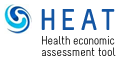Your assessment
Introduction
To start with your assessment you will first have to provide some information about your project or scenario.
This will include defining if your project is on cycling, walking or both, which time and geophraphic scale should be applied, if you wish to assess one specific situation or compare two cases and which impacts you wish to assess.
This will include defining if your project is on cycling, walking or both, which time and geophraphic scale should be applied, if you wish to assess one specific situation or compare two cases and which impacts you wish to assess.
This information will determine your specific "use case" and the related methodology and assumptions that the tool applies for your assessment.
Active travel modes
You can assess the impacts of walking, cycling, or both.
Geographic scale
Comparison and time scale
In a "single case" assessment, you only provide data on the so called "reference case". This is then compared to an implicit "comparison case" of "no walking or cycling".
In a "two case" assessment you have to specify both cases, the "reference case" and the "comparison case". Typical examples are "before and after" an intervention, or comparisons of alternative "scenarios A and B".
In a "two case" assessment you have to specify both cases, the "reference case" and the "comparison case". Typical examples are "before and after" an intervention, or comparisons of alternative "scenarios A and B".
By default, assessments are set to 10 years from the current year. If you would like to calculate impacts over a different period of time, you may adjust reference year, comparison year and assessment time below.
Impacts
Motorized modes
If you do not have data for motorized travel modes, the assessment will be based on default values. If you have data on motorized modes in more refined categories, select "refined" (this will improve the accuracy of calculated impacts).
Data input
Introduction to data inputs
On the following page(s) you will provide the data HEAT needs for the calculations, namely data about the volume of active travel you are assessing, about the population you are assessing, and, possibly data about motorized modes as well.
To enter your numbers, HEAT will need to understand a few additional things about your data: start by specifying the source of your data. Provide the unit they come in. (Note that you may have to convert some of your figures to reflect the required unit, for example, to reflect travel "per person, per day"). Depending on the source and type of data that you provide, you may be asked to provide some additional information.
After the travel data, provide information about the population the data applies to: is it from the general population in your study area, or is it a sample of cyclists or pedestrians only? What is the age range of the assessed population? Finally, provide the size of the assessed population, taking into account type and age range.
If you are assessing carbon emissions you will also be asked to provide data about motorized modes.
You will have to specify data for each active mode in each comparison case.
HEAT accomodates the use of multiple data types and units. Pay close attention to how the actual numbers must be entered (e.g. "per person, per day", or "per location, per day".)
Further, make sure to enter the correct population type and size, as they correspond to your volume data and study.
All units will be converted to minutes and kilometers per person, per day, sometimes applying default values. You can later overwrite these default values in the "Calculation parameters" table. Find out more about unit conversion in HEAT here.
To enter your numbers, HEAT will need to understand a few additional things about your data: start by specifying the source of your data. Provide the unit they come in. (Note that you may have to convert some of your figures to reflect the required unit, for example, to reflect travel "per person, per day"). Depending on the source and type of data that you provide, you may be asked to provide some additional information.
After the travel data, provide information about the population the data applies to: is it from the general population in your study area, or is it a sample of cyclists or pedestrians only? What is the age range of the assessed population? Finally, provide the size of the assessed population, taking into account type and age range.
If you are assessing carbon emissions you will also be asked to provide data about motorized modes.
You will have to specify data for each active mode in each comparison case.
HEAT accomodates the use of multiple data types and units. Pay close attention to how the actual numbers must be entered (e.g. "per person, per day", or "per location, per day".)
Further, make sure to enter the correct population type and size, as they correspond to your volume data and study.
All units will be converted to minutes and kilometers per person, per day, sometimes applying default values. You can later overwrite these default values in the "Calculation parameters" table. Find out more about unit conversion in HEAT here.
Active modes data
Provide your data for each of the active travel modes selected earlier. If conducting a two-case assessment, provide information for both cases (note: HEAT will pre-populated some fields to make it easier for you. Adjust these values as needed).
1. Choose a data source you are using (drop down on the left).
2. Specify the data unit or type.
Volume data (middle)
3. Provide the actual amount. Depending on the unit used, you may need to fill out additional input fields .
Population data (right)
5. Specify the population type you are assessing. (note: depending on data source, options may be restricted)
6. Specify the age range of your study population.
7. Specify the population size, taking into account type and age range of your study population.
1. Choose a data source you are using (drop down on the left).
2. Specify the data unit or type.
Volume data (middle)
3. Provide the actual amount. Depending on the unit used, you may need to fill out additional input fields .
Population data (right)
5. Specify the population type you are assessing. (note: depending on data source, options may be restricted)
6. Specify the age range of your study population.
7. Specify the population size, taking into account type and age range of your study population.
Motorized modes data
To enter your data on the motorized travel modes choose your unit, provide the actual amount, and the type of population it applies to.
All units will be converted to minutes and kilometers, sometimes applying default values. You can overwrite these values in the "Review calculation parameters" module.
All units will be converted to minutes and kilometers, sometimes applying default values. You can overwrite these values in the "Review calculation parameters" module.
Data adjustment
Introduction to data adjustment
Now you will be asked to provide additional information on the active mode(s) that you are assessing. Answer each question for the mode(s) listed.
This information is needed to adjust your data for the selected impact calculations.
General adjustments
Proportion excluded
Exclude walking or cycling due to factors unrelated to your assessed intervention or scenario here.
Temporal & spatial adjustment
Adjust your data as necessary to reflect longterm averages. Find out more about data adjustment in HEAT here
Take-up time for travel demand
Specify how many years it takes until maximum volume of active travel is reached.
Contrast characteristics
Proportion of new trips
What proportion is due to entirely new trips?
Proportion of reassigned trips
Exclude walking or cycling trips that previously used a different route.
Proportion for transport
What proportion is for transport (vs. recreation)?
Proportion shifted from walking
Proportion shifted from cycling
Proportion shifted from running
Proportion shifted from e-biking
Proportion shifted from bike sharing
Proportion shifted from driving
Proportion shifted from public transport
Proportion shifted from car (as driver)
Proportion shifted from car (as passenger)
Proportion shifted from motorcycle
The unit (trips, distance or time) should correspond with the %-figure provided above.
Proportion shifted from local bus
Proportion shifted from light rail
Proportion shifted from train
Other adjustments
Proportion “in traffic”
What proportion takes place in traffic (vs. away from major roads, in parks etc.)?
Traffic conditions
What are the local traffic conditions?
Change in crash risk
Would you like to specify a change in crash risk between the reference and the counterfactual case?
Substitution of physical activity
Is part of the increase (or decrease) in active travel between the reference case and the comparison case resulting in a decrease (or increase) in other forms of physical activity?
Monetization parameters
Investment costs
To calculate a benefit-cost ratio, provide a cost estimate for investments that led to the assessed active travel (in Euros).
Specify the year to which you want discount (or inflate) future (or past) economic values to.
Parameter review
Introduction to parameter review
In this section you can review all parameters used for your assessment.
If you would like, you can edit default values to better reflect your local settings.
The tool also uses background values which are cannot be changed.
Calculation parameters
The table below provides an overview of the default values used for your assessment. If you would like to use other values, you can edit column "Editable value".
The table below shows the background values that the tool uses for your assessment. These cannot be modified.
Results
Introduction to results
HEAT provides several options for results viewing.
On the next page you will see the overall results, or “grand totals”. These sum up the impacts for all active modes and all impact pathways assessed combined.
Thereafter you have the option to select, which detailed results displays you would like to see. Results can be summed up by active modes and by pathways, or both.
General results
Detailed results
User survey
User Survey
To finalize your HEAT assessment in "feedback mode", please tell us a bit more about yourself and your experience using the HEAT tool.
This information will help us to better understand your feedback and improve the HEAT tool.
About you
About using HEAT
The following questions refer to the assessment you just conducted with this version of HEAT
About HEAT guidance
The following questions refer to how often you used, and how helpful you found optional instructions or help features while or before using HEAT.
Looking forward
Do you have a specific project ligned up? Is HEAT part of some standard appraisal procedure? Etc.
Are there any particular features that you miss in the tool, that would make it more useful for you?
E.g. are there any particular features missing that are crucial for you?
Results export
Export data
To export the data of your assessment press the download button. A pop-up window will appear, with links to the files produced by HEAT.
To export the data of your assessment press the download button. A pop-up window will appear, with links to the files produced by HEAT.
In addition, all your data, including your feedback will automatically be stored on the HEAT server to inform HEAT development.
Thank you
Thank you very much for using HEAT!
We hope you've enjoyed working with HEAT.
Your HEAT team
We hope you've enjoyed working with HEAT.
Your HEAT team
Thank you very much for sharing your feedback on HEAT with us!
We look forward to offering you an improved tool soon!
Your HEAT team
We look forward to offering you an improved tool soon!
Your HEAT team